The Glance Intuit is a remote support system that Intuit introduced to enable owners of QuickBooks, TurboTax, and other Intuit software to receive expert assistance quickly and securely. The real-time screen sharing and optional remote control capabilities of Glance Intuit allow efficient problem solving and troubleshooting, collaboration as well as convenient training.

If you need urgent help or you just need to know how to install and to utilize this software, this guide will give you all you need in an orderly and professional manner.
How to Download and Install the Glance Intuit Software?
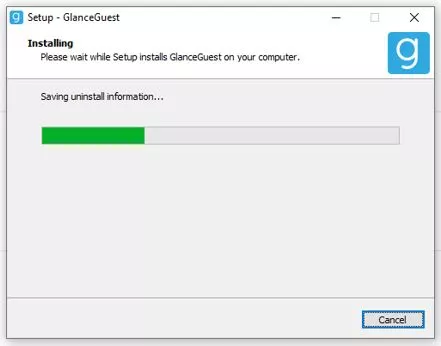
There are two versions of Glance Intuit Download available, each tailored for different user needs:
- Glance Client: Designed for registered Glance users who frequently initiate meetings and require full access to the platform’s features.
- GlanceGuest (Glance Intuit): Intended for users who occasionally join Glance meetings without regular usage. It offers a quicker and simpler setup, making it the preferred choice for most Intuit support sessions. Using the GlanceGuest version can be accelerated with a browser extension.
If your goal is to get Intuit support help, this guide recommends using GlanceGuest.
For Windows Users
Glance Client Installation
- Visit the Glance official download page at: https://www.glance.net/install/install.aspx.
- Select Download Glance.Intuit.com for PC under the “Glance for PC” section.
- Run program setup file downloaded from your regular Downloads folder.
- Follow through the installation process to indicate the location where you want to be installed (the default setting which is disk C program files (x86) file).
- Glance will automatically turn on once installed and it will appear in the system tray (bottom right-hand side of your screen).
GlanceGuest Installation
- Open your web browser and go Glance.Intuit.com Download: http://glance.intuit.com/. The Glance Intuit Download should start automatically and complete within seconds.
- Once the download is complete, open the setup file on your Downloads folder.
- The installation can be completed by clicking Yes when any permission prompts appear.
- Return to the webpage — it will display a new “click here to start Glance” option; click it.
- When prompted by a popup, select Open Glance Protocol Handler.
- Your support session will begin, and you’ll receive a session number/code to provide to the Intuit agent.
- In this session, the agent may control your mouse cursor with your permission to help resolve issues. You can stop this by clicking the End button anytime.
- Alternatively, if you’ve been sent a session link, click it, then enter your name and email to join.
For Mac Users
GlanceGuest Installation
The process is similar to Windows. Either:
- Click on a URL sent by the inviter which allows you to Download Glance.Intuit.com
- and receive a session code; or
- Download GlanceGuest via a group URL intended for a team, then share the provided code with your agent.
Glance Client Installation
- Navigate to Download Glance.Intuit.com: https://www.glance.net/install/install.aspx.
- Select Download for Mac.
- After installation, Glance will appear in your Dock and menu bar.
- Log in with your Glance credentials (address & password)
For Mobile Devices (iOS and Android)
- Glance features the live guide and supports gestures to enable screen sharing on mobile gadgets.
- Glance SDK can be embedded into mobile apps.
- One integrates iOS using Swift or Objective-C; Android using Kotlin or Java.
- The end users usually join support sessions via Locate help sections within apps such as QuickBooks mobile.
Glance as a Browser Extension
- For convenience, you can join sessions without installing software by using the Glance browser extension available for Chrome, Edge, and Firefox.
- Download it on Chrome Web Store here: Glance Networks Extension
- The add-on is proprietary to GlanceGuest and can only run in Windows and Mac browsers.
- It is not compatible with chrome books or safari.
- There are certain issues regarding reliability in the extension by the users so it may not run well with every user.
Glance Intuit Troubleshooting Download and Installation Issues
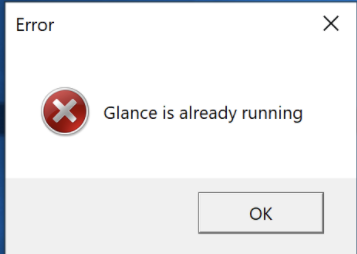
- In case of failure of automatic downloading, refresh the page or switch browsers.
- Turn off VPN, firewall polices, or antivirus software that may stop you from downloading or installing.
- Make sure your internet connection is good.
- Press the setup with Administration privilege (right-click on the installer and select the Run as administrator option).
- For the in-depth troubleshooting, navigate to the official site Glance Help: support@glance.net..
Security and Privacy Features
- Privacy and data protection All sessions are end-to-end encrypted.
- You maintain absolute authority; remote control privileges can only be granted based on specific request and can be revoked anytime.
- Agents cannot install, download, or upload software.
- Glance Intuit adheres to all privacy laws, such as GHIPAA and GDPR.
- The session is terminated fully upon closing the application, creating no access hangovers.
Conclusion
Glance Intuit is a secure, reliable and simple to use remote support solution to QuickBooks, TurboTax, and other Intuit products, which you can download and install by accessing Glance.Intuit.com. It enables fast and high-quality troubleshooting due to its real-time screen sharing and optional remote access, ensuring safety of your data.
Get started today by visiting Glance.Intuit.com, performing a quick install, and connecting with certified Intuit experts who can provide the help you need—right when you need it.
Frequently Asked Questions (FAQs)
Download Glance.Intuit.com from the official site: https://www.glance.net/, keep the download tab open, install the software, click “start Glance,” and provide your session code to your Intuit agent.
Yes, Intuit integrates Glance technology for screen sharing, cobrowsing, and mobile app support to improve customer experience.
Yes, through Intuit apps like QuickBooks Mobile by following the in-app support connection instructions.
No, you can share your screen without giving control and you can take that away at any time also.
Yes, it is provided free for Intuit customers needing support.